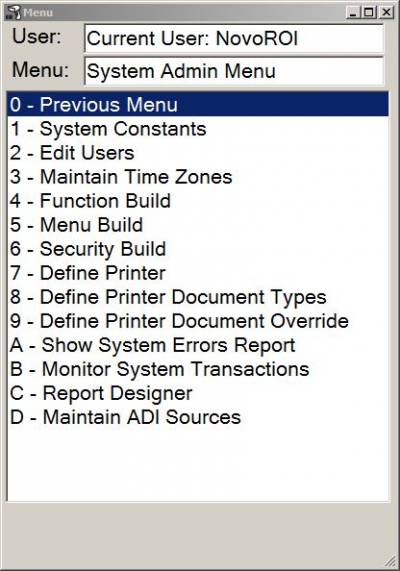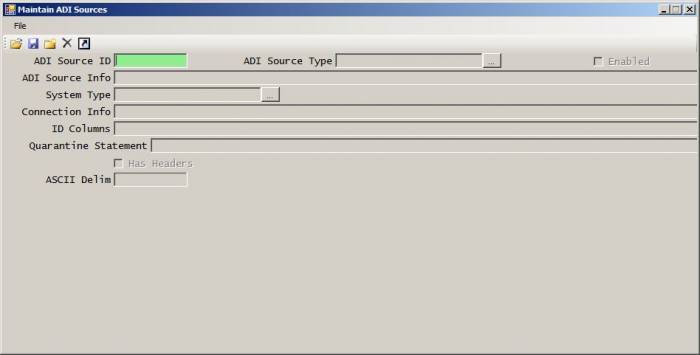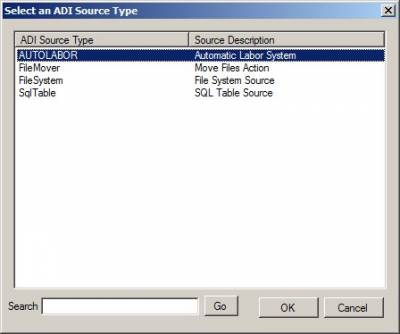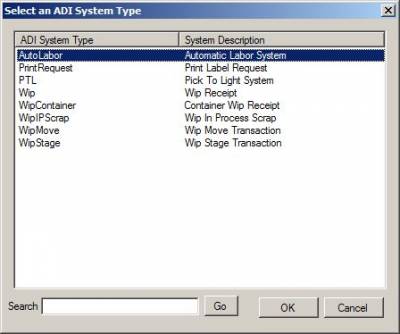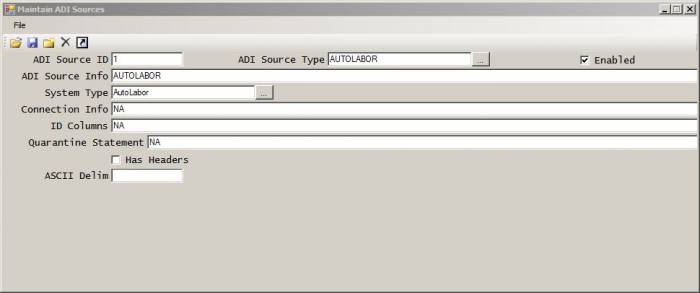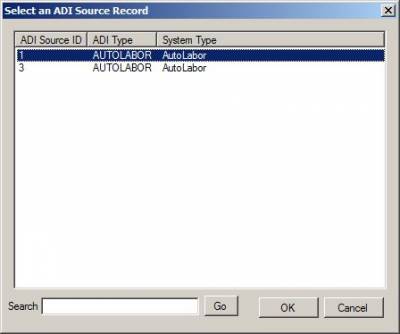Table of Contents
System Admin Menu
Maintain ADI Sources
The Maintain ADI Sources function is for setting up the NovoNexus ADI Service to work with a variety of situations, most of which are custom and require professional services from NovoRoi Systems to build and enable on your system.
The Auto Labor schedule function within the standard NovoNexus Labor module uses this system, and below are the directions for proper setup of the ADI Source for use with the NovoNexus Auto labor scheduling system.
Please note: When changes are made to an ADI Source record, the NovoNexus ADI Service will need to be stopped and restarted to pick up the changes. Any changes to an ADI Source record should be done during off hours when the NovoNexus ADI service can be stopped and restarted without disruption to production.
Auto Labor ADI Source
The ADI Source record for Auto Labor directs the NovoNexus ADI Service to call the Auto Labor schedules defined in the Maintain Automatic Schedules in the Labor module. It will make this call every 30 seconds looking for new schedules to run.
To create a new record, open the Maintain ADI Sources function. A blank ADI Source screen will open.
Click on the New icon ![]() , or select File→New from the File Menu
, or select File→New from the File Menu
ADI Source ID
Tab through this field to allow the system to use next numbering. The next number will populate this field upon saving the record.
ADI Source Type
Tab or click to the ADI Source Type field and click on the ellipsis menu ![]() to open the selection box.
to open the selection box.
Select AUTOLABOR from the drop down box and click OK.
Enabled
Toggle this check box to enable the new ADi Source record. If you are not ready to enable it, you can leave the field un-toggled. However, remember to return later to enable the ADI Source record when ready.
ADI Source Info
Type AUTOLABOR into this field.
System Type
Click on the ellipsis menu ![]() to open the selection box. Select the AutoLabor System Type and click OK.
to open the selection box. Select the AutoLabor System Type and click OK.
Connection Info
Enter NA into this field.
ID Columns
Enter NA into this field.
Quarantine Statement
Enter NA into this field.
Has Headers Checkbox
Leave this check box un-toggled.
ASCII Delim
Leave this field blank.
Once all of the fields are completed, click on the Save Icon ![]() or select File→Save from the File Menu. A popup will appear asking you to confirm that you want to add this record. Click OK.
or select File→Save from the File Menu. A popup will appear asking you to confirm that you want to add this record. Click OK.
You now have a saved ADI Source record for Auto Labor. It will look like this:
Click on the Close Document Icon ![]() to clear the screen, then exit the function.
to clear the screen, then exit the function.
Open or Edit an Existing ADI Source Record
Please note: When changes are made to an ADI Source record, the NovoNexus ADI Service will need to be stopped and restarted to pick up the changes. Any changes to an ADI Source record should be done during off hours when the NovoNexus ADI service can be stopped and restarted without disruption to production.
To open an existing ADI Source record, open the Maintain ADI Sources function. A blank ADI Source screen will open.
Click on the Open icon ![]() or select File→Open from the File menu. A selection box will pop open. Select the relevant record and click OK.
or select File→Open from the File menu. A selection box will pop open. Select the relevant record and click OK.
The record is now open for you to view or edit. Make any changes needed and click on the Save Icon ![]() or select File→Save from the File Menu. A popup will appear asking you to confirm that you want to update this record. Click OK.
or select File→Save from the File Menu. A popup will appear asking you to confirm that you want to update this record. Click OK.
In order to leave without making any changes, click on the Close Document Icon ![]() to clear the screen, then exit the function.
to clear the screen, then exit the function.
In order to leave the function after saving an update to the record, click on the Close Document Icon ![]() to clear the screen, then exit the function.
to clear the screen, then exit the function.